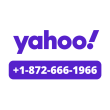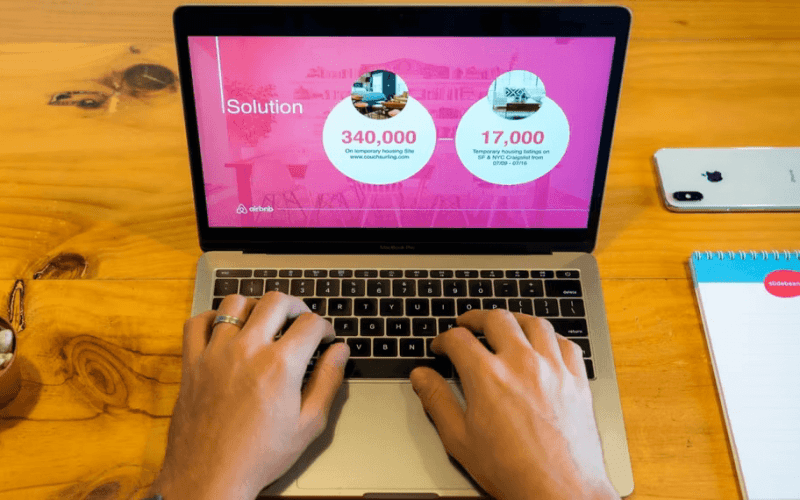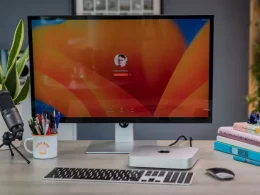Introduction: Convert Slideshow Presentations to Engaging Videos
In the era of virtual meetings and online classes, repetitive presentations can be exhausting. The constant cycle of sharing the same information with different audiences not only leads to “Zoom fatigue” but also consumes valuable time. However, there’s a clever solution: recording your presentations and transforming them into engaging videos. This article explores the tools and techniques to help you save time and captivate your audience with video presentations.
The Tools You Need
Before diving into the methods, ensure you have the right tools:
- A decent webcam and microphone (built-in or external).
- A smartphone if your device lacks built-in camera and microphone capabilities.
Now, let’s explore three effective ways to record and convert your presentations into videos.
1. Microsoft PowerPoint:
Microsoft PowerPoint, a widely used presentation software, offers a built-in recording feature:

- Open your presentation and go to Slide Show > Record Slide Show.
- Choose either “Record from Current Slide” or “Record from Beginning.”
- Utilize various tools like Laser Pointer, Eraser, and Highlighter.
- Record your screen, voice, and camera.
- Save or export your recorded presentation.
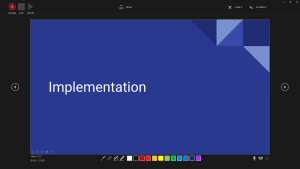
2. Canva:
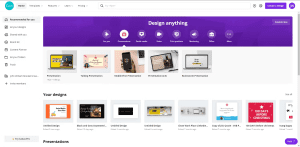
Canva, a versatile design tool, allows you to create and record presentations online:
- Create an account and choose a presentation template.
- Enter the presentation editor and select “Present and record.”
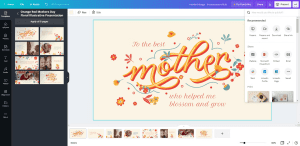
Image by https://www.makeuseof.com/ - Allow access to your webcam and microphone.
- Start recording, and Canva will process and upload your video.
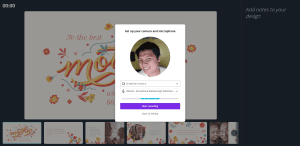
Image by https://www.makeuseof.com/ - Share or download your presentation video.
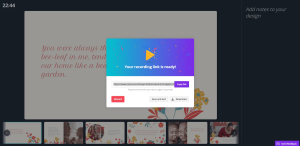
Image by https://www.makeuseof.com/
3. Loom (For Google Slides):
Google Slides lacks built-in recording features, but you can use Loom as a workaround:

- Sign up for Loom and download the desktop app.
- Log in and choose your recording preferences.
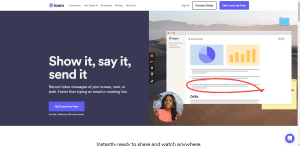
Image by https://www.makeuseof.com/ - Record your screen, camera, or both.
- Use the control panel to manage recording.
- Stop and process the recording, then share the video.
Conclusion
Recording presentations and converting them into videos is a game-changer in the world of virtual communication. It allows you to save time, combat “Zoom fatigue,” and engage your audience more effectively. Whether you use Microsoft PowerPoint, Canva, or Loom, these tools empower you to create dynamic and efficient presentations that cater to the needs of your audience.