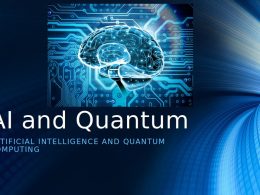Introduction
Are you having issues with your laptop battery? Are you frustrated because it won’t charge or hold a charge at all? If so, don’t worry! You can fix this problem yourself quickly and easily. In this blog post, we’ll be discussing the common causes of laptop battery issues and how to troubleshoot them. We’ll also provide some easy tips to help you keep your laptop battery in tip-top shape for longer. Read on to find out more about how to troubleshoot your laptop battery quickly and easily!
What Causes Laptop Batteries To Die?
Laptop batteries are designed to last for a certain number of charge cycles. When a battery reaches the end of its life, it will no longer hold a charge and will need to be replaced. There are several factors that can cause a battery to die prematurely.
One of the most common causes of battery death is simply age. Batteries have a limited lifespan, and after a few years, they will no longer be able to hold a charge as well as they used to. Even if you take good care of your laptop and don’t use it very often, the battery will eventually reach the end of its life and will need to be replaced.
Another common cause of premature battery death is overcharging. When you leave your laptop plugged in for long periods of time, it can cause the battery to overcharge and shorten its lifespan. Be sure to unplug your laptop when it’s not in use, and don’t leave it plugged in overnight or for extended periods during the day.
Heat is also hard on batteries, so it’s important to keep your laptop in a cool, dry place. Avoid using it in direct sunlight or near heat sources such as radiators or vents. Also, don’t store your laptop in hot areas such as cars or attics, as this can also shorten the lifespan of the battery.
If you notice that your laptop battery isn’t holding a charge as well as it used to, there are some things you can do to
How To Fix A Laptop Battery That Won’t Charge
If your laptop battery won’t charge, there are a few things you can do to try and fix the problem. First, check the power cord and make sure it’s firmly plugged into both the laptop and the outlet. If it is, then unplug it and plug it back in again. This can sometimes reset the connection and get the charging process going again.
If that doesn’t work, then you may need to replace the power cord. If you have another one handy, try that first. If not, you can usually buy a replacement cord at an electronics store or online.
If neither of those solutions works, then the problem may be with the battery itself. In this case, you’ll need to remove the battery from the laptop (consult your owner’s manual for instructions on how to do this) and then clean the terminals with a cotton swab dipped in rubbing alcohol. This will remove any built-up corrosion that may be preventing electricity from flowing between the battery and laptop.
Once you’ve done that, reinsert the battery and try charging it again. If it still won’t charge, then unfortunately you may need to purchase a new battery.
How To Fix A Laptop Battery That Drains Too Quickly
If your laptop battery drains too quickly, there are a few things you can do to fix it.
First, try calibrating your battery. This can be done by going into your computer’s power options and selecting the “Calibrate Battery” option. This will help your laptop to more accurately estimate how much power is left in the battery, and hopefully extend its life.
If that doesn’t work, you may need to replace your battery. This is usually a pretty simple process, and you can find replacement batteries online or at your local electronics store.
Finally, if neither of those options work, there could be something else wrong with your laptop that is causing the battery to drain too quickly. In this case, it’s best to take it to a professional for troubleshooting and repairs.
How To Fix A Laptop Battery That Is Overheating
If your laptop battery is overheating, there are a few things you can do to fix it quickly and easily. Here are some tips:
- Make sure that your laptop is well ventilated. If it is not, then the battery will overheat and could potentially catch fire.
- Check the air vents on your laptop to make sure they are not blocked. If they are, then clear them out so that air can circulate properly.
- Take your laptop out of its case and remove any external devices that may be causing the battery to overheat, such as an external hard drive or DVD player.
- If you have a spare battery, try using that one instead of the overheating one.
- Try resetting the power management settings on your laptop. This can sometimes fix overheating issues.
- Update your BIOS to the latest version. This can also help resolve overheating issues.
- If all else fails, you may need to replace your laptop battery entirely.
Conclusion
Troubleshooting your laptop battery is a crucial step in ensuring that it runs optimally. By following the tips outlined above, you can quickly and easily identify any issues with your battery and take steps to fix them. With a little bit of effort and patience, you should be able to resolve any problems with your laptop battery without having to resort to costly repairs or replacements. So don’t let a dying laptop battery stop you from working on-the-go – troubleshoot it today!