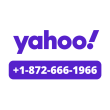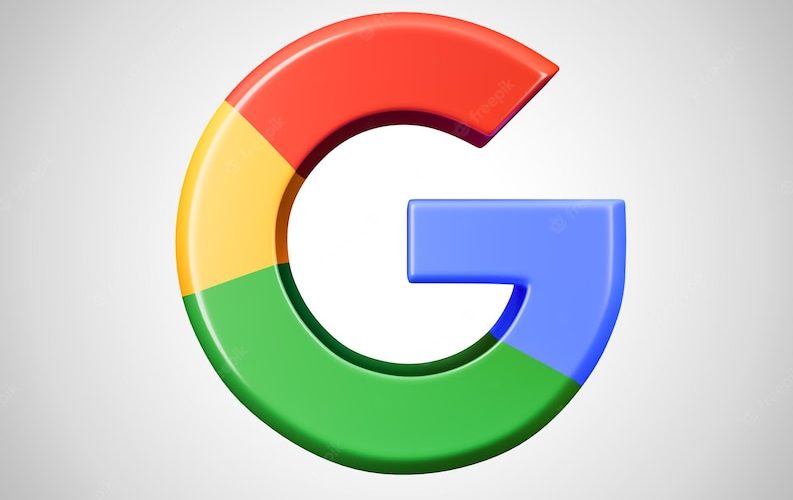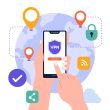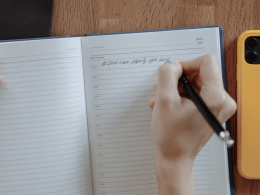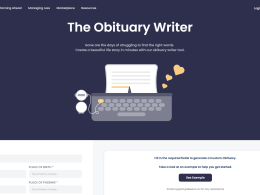Introduction to Looping Google Slides
In the fast-paced world of presentations, capturing and maintaining your audience’s attention is a daunting task. However, there’s an innovative technique that can transform your traditional slideshow into an engaging, uninterrupted experience – Looping Google Slides. In this article, we will unveil the potential of looping presentations and how you can leverage them to create captivating experiences for your viewers.
Step-by-Step Guide to Creating Looping Presentations
- Open Google Slides: To get started, access your Google Slides account or create one for free. Choose a new or existing presentation to begin the looping process.
- Organize Your Content: Before diving into the loop, ensure your presentation content is well-structured. Break down your ideas into logical sections, making it easier for the audience to follow.
- Set Up Slide Transitions: In the Slide Transition settings, adjust the timing for each slide. Use a seamless transition between slides to create a continuous flow throughout the presentation.
- Enable Auto-Advance: To achieve the looping effect, enable the auto-advance feature. This will automatically progress your slides after a specific time, ensuring a seamless and uninterrupted loop.
- Review and Refine: Once you’ve set up the loop, review your presentation to ensure a smooth viewing experience. Make any necessary adjustments to the timing and content.

Image by https://worldwidedigest.com/
Tips for Engaging Audiences with Endless Slideshows
- Keep It Concise: Even with looping slides, concise and impactful content is essential. Avoid overwhelming your audience with excessive information.
- Visual Appeal: Utilize eye-catching visuals and graphics to enhance the visual appeal of your presentation. Aesthetically pleasing slides will capture attention and keep viewers interested.
- Use Captivating Headlines: Craft compelling headlines for each slide to pique the audience’s curiosity and encourage them to stay engaged.
- Incorporate Multimedia: Enhance your looping Google Slides with multimedia elements such as videos, audio, and animations. These additions will add depth and interactivity to your presentation.
Enhancing Your Presentations with Multimedia and Animation
- Video Integration: Introducing relevant videos can be a game-changer in your looping presentations. They add dynamic content and provide explanations that text alone may not convey effectively.
- Audio Elements: Thoughtful use of background music or voice-over narration can set the tone and mood of your presentation, making it more memorable for your audience.
- Animation Effects: Utilize animations and transitions between elements to create smooth and professional-looking looping slides. But use them sparingly, ensuring they complement the content rather than distract from it.
Conclusion
Looping Google Slides offer an excellent way to deliver information in an engaging and uninterrupted manner. By following the steps outlined in this guide and incorporating multimedia and animation, you can create captivating presentations that leave a lasting impression on your audience. Embrace the power of looping slides and take your presentations to new heights of interactivity and impact.