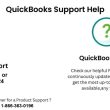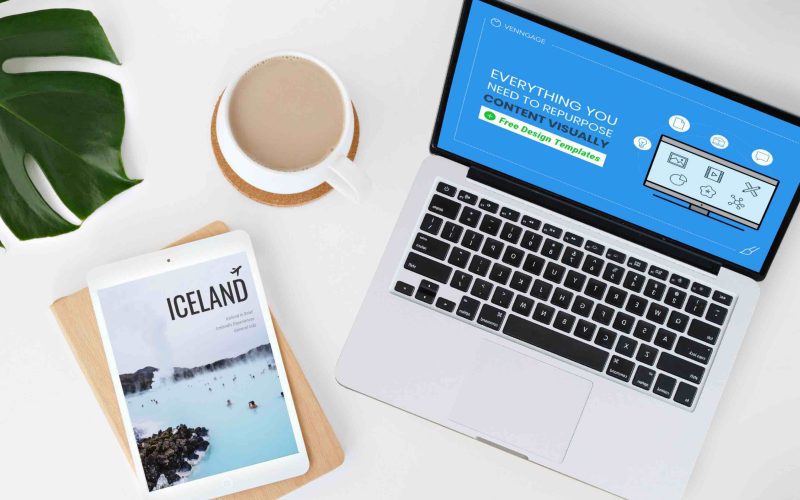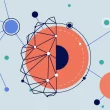Introduction:
The Challenge of E-book Reading on MacOS E-books have revolutionized reading, offering convenient access to vast libraries of knowledge. However, as a dedicated e-book reader on MacOS, you may have faced challenges finding the perfect solution for your reading needs. In this guide, we’ll explore various methods of reading e-books on MacOS, addressing the limitations of popular platforms and uncovering more accessible alternatives.
Exploring Alternatives:
Kindle and Apple Books Limitations While Kindle and Apple Books are well-known platforms for e-book reading, they may not be suitable for all users, especially those seeking ease of use and quick information retrieval. Kindle’s limited text-copying capabilities and Apple Books’ challenging information lookup hinder efficient reading for those who need quick access to relevant content.
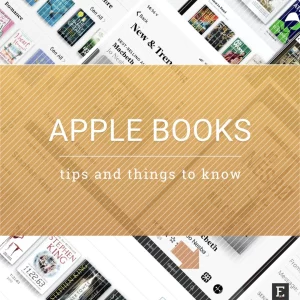
Overcoming DRM and Formatting Issues To bypass the limitations of commercial e-book platforms, some users resort to removing Digital Rights Management (DRM) and converting e-books into the more versatile ePubs format. However, recent updates have made DRM removal more difficult, and various formatting issues can disrupt the reading experience. We explore possible solutions and alternatives to achieve a portable, easily searchable format for your e-books.
A User-Friendly Solution:
Accessibility with VoiceOver VoiceOver, a built-in screen reader integrated into MacOS, provides a compelling solution for e-book reading. Designed to assist users with visual impairments and blindness, VoiceOver’s capabilities allow seamless navigation and interaction with e-books on the Mac. We dive into the process of getting started with VoiceOver, its various commands, and customization options to optimize your reading experience.
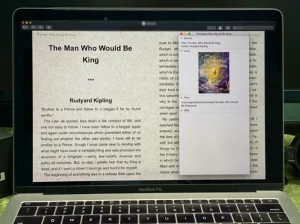
Getting Started with VoiceOver on MacOS To begin using VoiceOver on your MacOS device, you can choose to take the Quick Start tutorial—an interactive tour of VoiceOver navigation and interaction basics. This tutorial guides users through individual VoiceOver commands with practice exercises, facilitating a smooth transition into VoiceOver usage.
Enabling VoiceOver:
Keyboard and Function Keys To turn VoiceOver on/off, simultaneously press the Command key (left of the Space key), Function key (left key in the bottom row), and F5 key (top row, 7th key from the left). Depending on your settings, you can enable VoiceOver with just the Command key and F5 key. We explore how to customize function keys for optimal VoiceOver usage and navigate menus using VoiceOver commands.
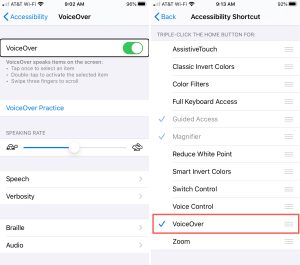
VoiceOver Cursor, Keyboard Focus, and Mouse Pointer When using VoiceOver, a dark rectangle called the “VoiceOver cursor” is drawn around the area of focus on the screen. By default, the keyboard focus and VoiceOver cursor align, allowing seamless movement between the two. However, you can configure the cursor and keyboard focus to operate independently, enhancing versatility in multitasking and navigation.
Utilizing Keyboard Shortcuts with VoiceOver Keyboard shortcuts are valuable tools for streamlining tasks on MacOS. With VoiceOver, you can use commands that include the “VO keys” (Control and Option keys) to control actions on your computer efficiently. We explore common keyboard shortcuts and how VoiceOver announces the corresponding shortcuts for menu commands.
Function Keys and Their Role in VoiceOver Function keys, positioned above the number keys on some keyboards, perform hardware-related actions like adjusting volume and display brightness. Users can configure function keys to perform software actions when using VoiceOver frequently. We provide step-by-step instructions for changing the default behavior of function keys to optimize VoiceOver usage.
Conclusion:
Embracing VoiceOver for E-book Reading on MacOS With VoiceOver’s accessibility features, reading e-books on MacOS becomes a seamless experience for all users. By understanding how to enable VoiceOver, customize preferences, and leverage its keyboard commands, you can navigate through your e-books effortlessly. Embrace VoiceOver’s capabilities and unlock the full potential of e-book reading on your Mac.