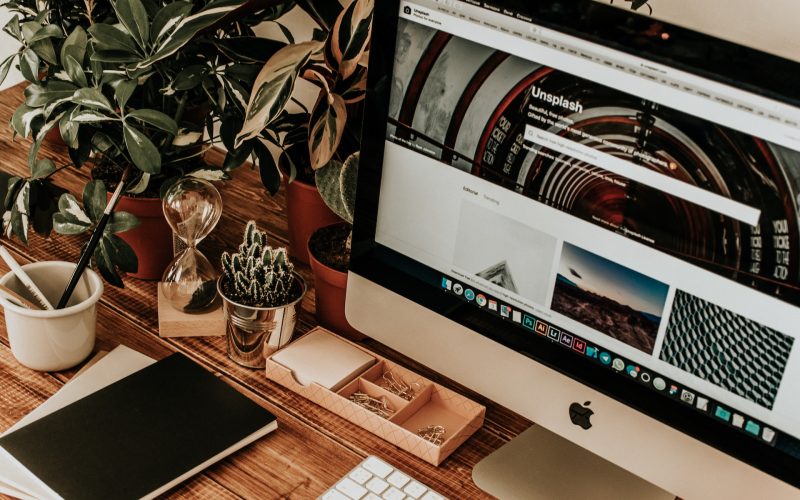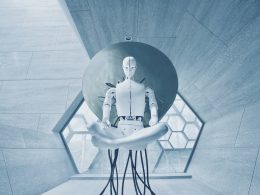Updates vs Upgrades: Clearing the Confusion
Software updates and upgrades are two different processes. A software update is a small and incremental change that fixes bugs, adds security patches, and improves performance. It does not usually introduce new features or change the user interface. On the other hand, a software upgrade is a major release that introduces significant changes, such as new features, a redesigned interface, or compatibility with the latest hardware and software.
The Role of an IT Admin in Software Updates and Upgrades
The role of an IT admin in a software update is to ensure that the update is compatible with the existing infrastructure, such as the operating system and hardware, and then install the update on all managed systems. IT admins will typically schedule the update at a time that minimizes disruption to the end-users and ensure that any data is backed up before the update is applied.
Whereas the role of an IT admin in a software upgrade is more involved as it may require significant planning and preparation. The admin needs to assess the impact of the upgrade on the existing infrastructure and end-users and communicate the changes to stakeholders. In addition, they may need to test the new software in a test environment before deploying it to production systems to ensure compatibility and minimize any disruption to the end-users.
Importance of macOS Updates for Performance and Security
Software updates are essential for keeping your Mac running smoothly and securely. With macOS updates, your device can become more efficient and easier to use due to the new features and performance improvements. Additionally, software updates also contain security patches that address vulnerabilities that could compromise your system’s security. Furthermore, failing to update your software in a timely manner can leave your Mac vulnerable to cyber-attacks and cause issues with compatibility and performance.
Challenges in Managing Software Updates on Macs
Managing software updates can be a challenging task for many organizations, especially when it comes to large-scale software deployments. Some of the common challenges associated with managing software updates include:
- Ensuring that the software updates are compatible with the existing system components, hardware, and other software. Compatibility issues can lead to system crashes, data loss, and other issues. For Macs, it can be even more challenging to manage compatibility issues due to the limited number of hardware configurations available.
- Sometimes, software updates might require system downtime, which can disrupt business operations and productivity. To minimize disruptions, organizations need to carefully plan the update process, including scheduling updates during off-peak hours. Furthermore, they need to carefully allocate time, personnel, and hardware to ensure that the update process does not negatively impact other business operations.
- In certain cases, end-users may resist software updates due to concerns about changes to workflows, features, or usability. Organizations need to communicate the benefits of updates and provide adequate training and support to help users adapt to changes.
- macOS updates are intricate and can include various systems, apps, and dependencies. This complexity can make it difficult to confirm proper installation, configuration, and testing of all updates when performed manually.
Understanding the macOS Update Process
There are different types of software updates available for Macs, including security updates, feature updates, and bug fixes. Security updates are the most important and should be prioritized, followed by feature updates that improve the overall performance and functionality of your Mac.
The OTA update method replaces Universal Mac Assistant (UMA) updates for macOS. Updates are now incremental patches that result in smaller downloads and faster installation. They require a sealed system volume and can be performed by any local user. Only the components required to complete an update are downloaded, improving network efficiency by not downloading the entire operating system. The default is to have incremental upgrades and updates, but if incremental upgrades or updates aren’t available, a full replacement is installed.
The software update process on Macs is straightforward. You can access software updates from the App Store or from the System Preferences menu. The App Store will show you available updates for installed applications, while the System Preferences menu will show updates available for the macOS operating system.
The Internal Process of an OS Update
The update process is based on a hardware root of trust and installs only Apple-signed code. System software authorization checks ensure only Apple-signed operating system versions can be installed. This prevents downgrade attacks and allows Apple to stop signing older, vulnerable operating systems.
The end-user might not be aware of the internal process involved during an update. Updating an OS involves a complex set of internal processes to ensure that the system is properly updated and secure. Apple provides several features that help streamline the update process and enhance security, such as Content Caching and Rapid Security Response.

Best Practices for Managing macOS Software Updates
Having a clear software update policy is crucial for managing updates on Macs. This policy should outline which updates are mandatory, how frequently updates should be installed, and who is responsible for managing updates. Here are some best practices for managing software updates on Macs:
- Enabling automatic updates for security updates will ensure that your Mac is always up-to-date without requiring user intervention.
- Prioritize the security updates. Ensure that security updates are installed as soon as possible to keep your Mac secure from potential threats.
- Before deploying updates across your organization, test them on a small group of devices to ensure that there are no compatibility issues or other problems.
Tools and Resources for Managing Software Updates on Macs
Managing software updates on Macs can be a time-consuming and complex process, especially when dealing with multiple devices. To help simplify this task, there are several tools and resources available that can make managing software updates on Macs much easier. By using these tools, organizations can automate the update process, reduce downtime, and ensure that all devices are up to date and secure.
Managing Software Updates Using macOS Server (Deprecated)
macOS Server was a tool that could be used to manage software updates across multiple Mac devices. It provided a centralized way to manage and control the software updates that were installed on different Macs in an organization. However, macOS Server has been deprecated by Apple, and the Profile Manager service is no longer supported.
An alternative to the Profile Manager service of macOS Server is a Mobile Device Management (MDM) solution. MDM solutions enable administrators to manage devices from a central location, including managing software updates. MDM solutions provide administrators with more advanced features for managing updates, such as ensuring that specific software versions are installed on devices or limiting access to certain updates.